How To Fix Bluetooth Crackling in your Headphones | Step-By-Step Guide In 2023
Bluetooth’s headphones are the new trend in the market. Music enthusiasts feel their Bluetooth headphones are the best buddy to be with them forever. You might be a music lover who always likes to keep their headphones ready. But sometimes, your headphones’ crackling and popping sound can ruin the mood.
Headphones’ working capacity depends on the type of technology, wired or wireless. But a crackling sound in your headphones can be due to multiple reasons. Whether you are using Bluetooth headphones of the branded world or you have wired aux earphones, crackling problems can make you angry.
Mostly in Bluetooth headphones, these popping sounds are made due to connection problems. You need to be very reluctant to connect your headphones by using Bluetooth all the time. But sometimes, it can be some other issue rather than connectivity only.
Our post focuses on all the possible reasons why your Bluetooth headphones are giving a crackling sound and how to fix Bluetooth crackling in your headphones? Let’s get going to the solutions for a perfect music-listening experience.
But if you have Bose SoundSport Free Wireless Headset And don’t know How to Reset, then you can read this article.
Why And How To Fix Bluetooth Crackling in Your Headphones?
As we mentioned earlier, your Bluetooth crackling headphones can have multiple reasons behind them, so we need to ensure where exactly the problem lies before we move to the troubleshooting part.
It can be in the headphones, your computer, mobile, or Bluetooth connections. We will discuss all the possibilities and troubleshoot all of them. Diagnosing the real issue is not very technical, and it can be done at home by yourself easily.
All you need to do is follow our guide thoroughly, and you can get the job done at home. Here is the list of possible issues and their solutions.
Fix 1: Check Bluetooth Connectivity
The connectivity problem is the major issue reported in this manner of crackling issue. As we all know, Bluetooth headphones are connected using the Bluetooth services in your device.
While connecting the headphones with Bluetooth, some other connection signals may be coming. If the signals of any other device interrupt your Bluetooth connection, it will easily lead to a crackling sound. This crackling sound can be repetitive and annoying.
If you are also facing the same issue due to Bluetooth connection interruption by any other device, you can easily solve this issue.
Solution
Bluetooth’s interference is dependent on the type of headphones and device you have. The Class 1 Bluetooth devices can also manage the distance up to 100 meters.
If you use an old version of Bluetooth headphones, move closer. One more thing you can do is disconnect the device and connect it again.
Any Bluetooth interference will easily be closed now, and a crackling sound will be prevented from annoying you.
The Bluetooth range was initially launched at 10 meters only, and now with the latest technology, it has reached 100 meters. This technology is called Class 1 Bluetooth Technology.
Fix 2: Check Equalizer Settings
The second in our list is to check the equalizer settings of your computer or an amplifier or any music app that allows the music customization feature.
Music lovers like to control the manipulation of the sound they hear regularly. Some people like bass more, and some like to keep it smooth. You made some changes using the music equalizer customization settings for that purpose. In case you have done a customization that is not supported by our headphones or, in other words, is not in the range of our headphones, that will lead to the crackling.
This crackling sound is not coming out of headphones. Our poor EQ settings cause it. So its troubleshooting is quite easy.
Solution:
Fixing this issue is not very technical, only if you are well aware of the equalizer settings. If you are not very knowledgeable about EQ settings, you can reset it to the default.
After resetting the EQ settings to the default, you should only play with EQ settings if you have deep knowledge.
Resetting to default will clear the crackling and popping sound from your headphones.
Fix 3: Check Headphone Driver
Bluetooth crackling issues are not just formed due to connectivity or equalizer settings. It can be due to the hardware malware in your headphones.
The Headphone driver is an important part of its working mechanism. It is responsible for converting electrical signals into audible sounds. So your headphones need a driver. A minor fault in the headphones’ driver can lead to intense crackling and popping sounds. This type of hardware issue occurred due to accidental damages only, and we, as normal people, cannot diagnose that our headphones drive is problematic.
As drivers are located on the headphones’ inner side, fixing them at home will not be possible.
Solution:
To fix the headphones’ driver, you need to take it to the brand’s official store. They will see if it is possible to repair the headphones’ driver. Otherwise, getting brand-new headphones will be the only possible way to eliminate crackling.
Issues like headphone drivers are not reported at an immense level, but it can be one of the reasons for crackling.
Headphone drivers are the most crucial part of any headphones. They consist of three parts: a diaphragm, a magnet, and a voice coil.
Fix 4: Check Corrupted Files
Bluetooth crackling sounds can also be caused by corrupted media files and media players as we use different kinds of sources to listen to music.
We use online video streaming platforms and music apps. Most of the time, we use the local mobile media player and download the content to hear. If you cannot diagnose the real problem behind the crackling sound, then the corrupted file is possible.
This corrupted file can cause the crackling or popping sound of the headphones. You might feel this crackling sound is due to headphones, but it is not.
Solution:
Fixing this crackling sound is very easy. All you need to do is try different media players and music files. It will give you an idea of whether your last file was corrupted. If it was corrupted, all you need to do is to redownload the file from a trusted source.
Fix 5: Check ANC Features
Active noise cancellation is a modern feature introduced in the market a few years back. And now every manufacturer is trying to launch the ANC feature in its headphones. So almost every headphone nowadays has an Active Noise Cancellation feature.
ANC is a smart feature in your headphones to prevent external noises from reaching your ears. It has multiple specially designed microphones that detect external noise and prevents them from reaching you. In case you listen to music in a noisy environment with ANC feature ON.
This feature can backfire as its chances of overdriving increase. So, this feature can produce a crackling and popping sound in your headphones that sound very cringe.
Solution:
ANC features are available in most of the devices at your stake. That means you can turn this feature off and on at any time.
If you listen to music in a noisy environment, turning off the ANC feature is better. In this manner, you can prevent the crackling sound from annoying you.
Fix 6: Check Audio Drivers
Bluetooth crackling is of a different kind every time. It depends upon many things, and the device you use for the music is one of them. Now we are talking about laptops or desktop computers.
Computers have different issues that can lead to the crackling sound and are not similar to the other devices. Audio drivers in the computer and their pending update are one of these reasons. Usually, the computers install their audio updates by themselves. Sometimes, they need your permission to do that.
Note: That can keep the update pending for a long time and cause a crackling sound because the drivers are not completely fit.
How to Fix Audio Drivers?
You need to update the drivers to stop this crackling Bluetooth issue in your laptop. Follow our step-by-step guide to get the best out of it.
- Step 1: Search Control Panel
In your Windows search option, search for the control panel. When searching for the controlled panel, you will see different options related to the control panel will appear on your search results. Click on the main application and open the control panel.
- Step 2: Open Device Manager
When you click on the Control Panel, a new window with a long list of computer settings will open. In this setting, you can look for the Device Manager. Click on the device manager, and a new window will open.
- Step 3: Audio Inputs and Outputs
When you click on the device manager, this new window will give you a long list of options. This list will have the option called Audio Inputs and Outputs. You can check all the audio-related devices and their working in this option. Click on Audio Inputs and Outputs for further process.
- Step 4: Update the Driver
There, you will be able to see your connected headphones device using Bluetooth. You need to right-click on this device. Right-click will give you a drop-down menu, and the first option in this menu will be the updated driver. Click on the updated driver.
- Step 5: Choose your Preferred way
Clicking on the Update driver will take you to a new window. This window will give you two different options to update the driver. You can try either way to update the driver.
The system will install the updates and will ask for a restart. Once you restart, you can enjoy the music without crackling and popping now.
Fix 7: Check Exclusive PC Mode
The exclusive mode in PC is given to any specific application to give this app an overall right to run audio. It prevents the other audio devices from running in the background.
The experts do not suggest this mode be used in any scenario. It can lead to many technical issues, and Bluetooth crackling is one of them. It happens because an exclusive mode stops headphones from using the audio services.
How to fix Exclusive PC Mode?
Exclusive mode is enabled and disabled through the settings in the computer. To enjoy our music without crackling, we need to maintain this mode. Here is the step-by-step guide to doing it.
- Step 1: Open Sound Settings
You can see the speaker option at the bottom right of your desktop screen. Right-click on this, and different options will appear. In this option, click on sounds. Clicking on Sounds will take you to the settings of speakers and headphones.
- Step 2: Click on Properties
In the list of available devices, click on the headphones, as headphones are causing crackling. Right-click on headphones and a new drop-down menu will appear. In this list, click on the Properties option.
- Step 3: Uncheck the Exclusive Mode
After clicking on the properties, you can see four options at the top of the drop-down menu. Click on the Advanced option. After clicking, you will see two options for exclusive mode, and you need to uncheck the first one to disable the exclusive mode.
Fix 8: Check Power Options
The computer has a huge list of settings that can be the reason for the crackling issue. One of these settings is the power management setting.
It is usually not suggested, but the high power mode can solve our issue.
How to Fix Power Options?
To fix this power management issue, we will follow the step-by-step guide on the computer.
- Step 1: Search Control Panel
In the first step, you need to click on the search box of your windows in the bottom left corner. Right Control Panel in the search box and open it when search results appear.
- Step 2: Click on Power Options
In this long list of settings in the Control Panel, you need to click on Power Options. This option can be found if you sort the settings according to the name.
- Step 3: Click on High Performance
When you click on the settings, a new window will appear with two options. The first option is Balanced, and the second is High Performance. Click on the High Performance.
Clicking on high Performance will shift the power management, and now you will not feel any crackling while using Bluetooth headphones with your computer.
FAQ’S:
- Why is my wireless headset making static noise?
Wireless headphones can produce crackling sounds due to many different reasons. Some reasons are low battery, a long distance from the device, and a faulty headphone driver. Our blog consists of all the possibilities and their troubleshooting.
- Can a wired connection also make a crackling sound?
Crackling headphones sound is reported in both types of headphones equally. Wired connections can also face this issue for three major reasons, faulty mobile jack, faulty headphones cable, and faulty headphones jack. Check these things to prevent a crackling sound in wired headphones.
- Do I need to change my headphones because of Crackling Sound?
Crackling Bluetooth sound is not just due to faulty headphones. It can be due to our fault for not connecting the device properly. Also, it can be due to the device settings as well. So you don’t need to change your headphones every time. First, do the troubleshooting at home.
- Can I fix the crackling Bluetooth from the computer?
Crackling Bluetooth sound can be fixed using a computer only if it is due to poor settings in the computer. We have suggested some different settings changes for you. Please read our blog in detail and fix the crackling sound from your computer.
Lastly:
Crackling and popping in the headphones is the most annoying thing, especially for musicians. Although it is a minor issue, it becomes big when we can’t listen to the audio in our headphones.
Crackling Bluetooth headphones can be due to different reasons. These reasons can vary according to the device you are using. In the computer, a driver update’s pending is the most common reason. In other devices, faulty headphones drivers are the most reported reason for the crackling sound.
We have listed all the opportunities and their possible solutions as home remedies. Try all of them before changing your headphones, as headphones are the best partner and cannot be changed for minor reasons.

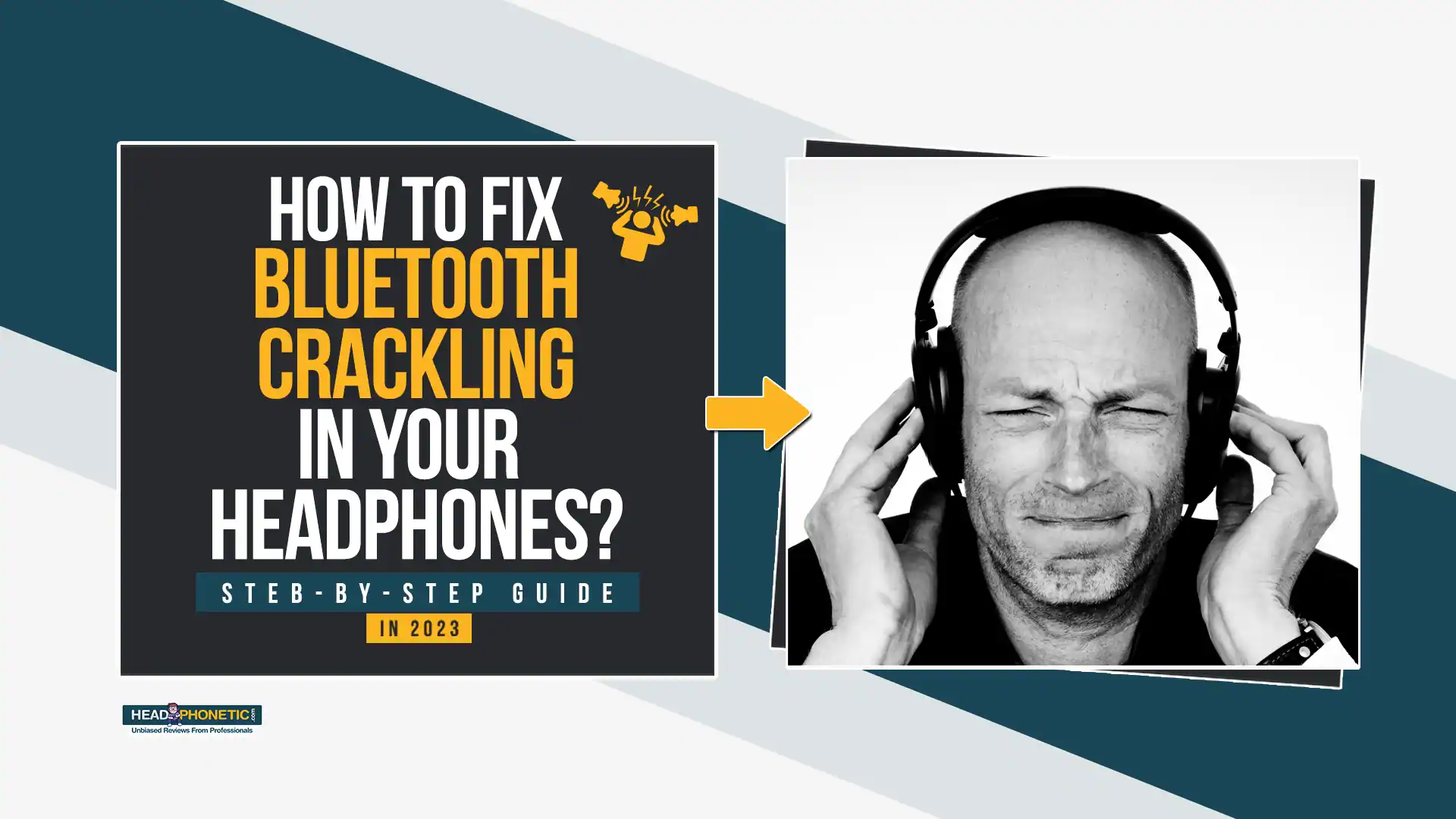
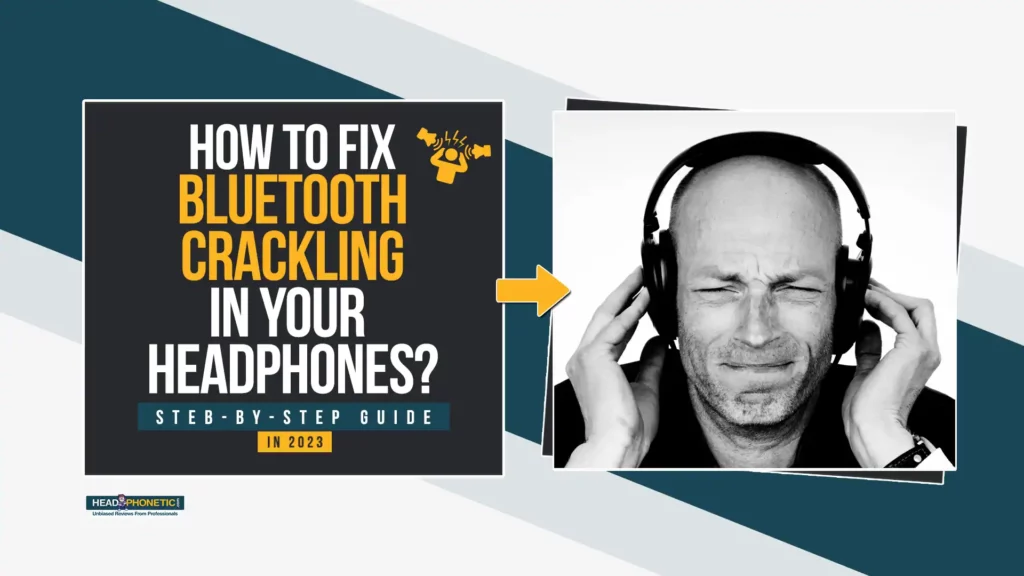


![How To Turn off Beats Flex Headphones [Fixed]](https://headphonetic.com/wp-content/uploads/2023/08/49-How-To-Turn-off-Beats-Flex-Headphones-768x432.webp)


![How To Connect Sony WF 1000XM4 With [Android+Iphone+Mac+Windows] In 2023](https://headphonetic.com/wp-content/uploads/2023/02/How-To-Connect-Sony-WF-1000XM4-768x432.webp)
I want meeting utile info, this post has got me even more info! .
Thank you so much, Keep reading!!