How to Reset Bose SoundSport Free Wireless Headset: A Complete Guide In 2024
Being a music lover and not always being able to listen to your favorite music is both good and hard. There are a variety of headsets available on the market. However, one lacks a feature while the other lacks a different feature.
During that battle of headsets, Wireless headphones were on the market. They provided a lot of features in a small setup of earphones. The same goes for the SoundSport Free Wireless headset by Bose. Bose provided multiple market-winning features in its headset, which might have forced you to buy this one. Buying these headsets and using them regularly might have led you to some problems with disconnecting. Anyone buying these headsets in used shape may also need help connecting.
You don’t need to worry about all these issues in connecting because there is nothing wrong with your device & we’ll cover this topic How To Reset Bose SoundSport Free Wireless Headset? All you need to do is to follow some simple steps and reset your device. It will remove the previously saved data, and your device will be ready to work smoothly.
But if your headphones keep pausing and stopping during the favorite part of your song, then you can read this article to solve this issue.
What Makes the Bose SoundSport Free Headset So Special?
Headsets come with many top-tier features in the market, but those introduced by Bose in this device make it invincible.
Sturdy and durable at the same time, this headset is purely made for all types of music lovers. Its Sound quality is perfectly balanced for every genre of music. Even if you like good bass or you love to have a softcore music collection, these earbuds are perfectly balanced to fulfill all of your musical dreams. Besides the Sound quality, a comfortable build quality makes it unique. Bose SoundSport Free Wireless headset is more loved by athletes because it comes with a waterproof and sweat-proof design. So the athletes love to wear it for a long time with its healthy battery backup of almost 5 hours.
All these features come together with a perfect microphone attached to the calls. Now you must have learned that high-end features added by the manufacturer make this headset so good.
How To Reset Bose SoundSport Free Wireless Headset?
Now coming back to our topic, if you are facing some issues in connectivity, then there is an easy way to solve this issue. Resetting the headset will clear its memory, making a convenient pairing possible. There are different ways of resetting, but first, we will discuss the traditional way.
Reset Bose SoundSport Free Wireless Headset using App:
We have already discussed the official way of resetting your favorite headset. You might find that way a bit technical to reset. So we have got another one for you. You can reset the headset using the Bose app on your mobile phone. Just follow our steps, and you can do the reset comfortably.
Do You Know?
Bose offers a beautiful mobile application to connect your earphones. It aids you in customizing the sound settings, auto timer, and much more using this application. This application also helps us to connect with SoundSport Free Wireless earphones conveniently. In all of these features, resetting is one of them.
How To Remove My Connected Device From Earphones?
Now you have cleared all the previously stored devices from the headset memory. To reset it completely, you should also clear your current mobile device. Follow the procedure further.
How to Pair Bose SoundSport Wireless Headphones?
After you’ve gone through the steps to reset your favorite headset, you’ll need to pair them again. All of its memory has been erased, including your mobile device.
So that you can connect, we’ll show you the easiest way to pair. Follow the steps given, and we’ll show you the right way. Here we go.
How To Pair Bose Soundsport Free Wireless Headset Using The Bose Application?
Now we will pair our Soundsport free wireless headset with our mobile using Bose Application. Bose Application is known as the easiest and smartest way of pairing. It allows many more features in its App to let us enjoy our music at best.
Just follow these steps to get connected using the App.
FAQ’S:
- Where is the reset button for Bose SoundSport Free Wireless?
Bose SoundSport Free Wireless headset does not have any reset button on it. Multiple procedures need to be followed for resetting. In our blog, we have discussed two of these procedures to reset Bose SoundSport Free Wireless headset. You can follow either one for the reset.
- How to Set the Volume on Bose Wireless?
Bose Wireless earphones come with multiple high-end features. Among these features is an exceptionally built body type of earphone. They fit in perfectly, and they are always under your control. At the back of the right side earphone, volume buttons are provided. You can easily adjust your volume up and down whenever you want.
- How long does Bose SoundSport Wireless last?
Bose SoundSport Wireless headset is known for many things, and battery timing is one of them. These earphones can work for 5 to 6 hours on a single charge. And it is not done after that. The charging case adds another 10 hours to this time. You don’t have to charge them again, but just put them in the charging case, and it will provide you with 10 hours of battery backup.
- Is Bose Free SoundSport waterproof?
Bose SoundSport Free headset comes with a sturdy design. With this design, the IPX4 protocol is also part of it. It prevents damage from any water or sweat. That means that Bose Free SoundSport is not just waterproof, but sweat proof as well. This feature helped it to make a considerable market in the athletic side of the world.
- What do I do if my Bose SoundSport Bluetooth isn’t working?
You can try different things if your headset is not working. Firstly, make sure that the headset is sufficiently charged. After that, check its connection with your mobile device. If you are facing an issue of frequent disconnection, try to reset the earphones once. Just follow the procedure given in the blog post for a better understanding.
Final Words:
Bose SoundSport Free Wireless Earphones are known for multiple futuristic features in the market. These headphones are made for every type of music.
| Image | Product | Details | Price |
|---|---|---|---|
 |
BlackWeb BWA17HO005 | Type: In-ear Connection: Bluetooth |
Check Price |
When you use them regularly, you can face issues of disconnection. You can resolve this issue with the help of a factory reset. Our blog is full of the information you need to perform the headset. Once you have performed the factory reset and erased the previous data, you can use your headset with ease again. All of our steps are given in everyday language to make it easier for people to understand.
Reset your earphones and get out of the troubles of disconnection. Now is the time to feel at the world’s top with a perfect music listening experience.

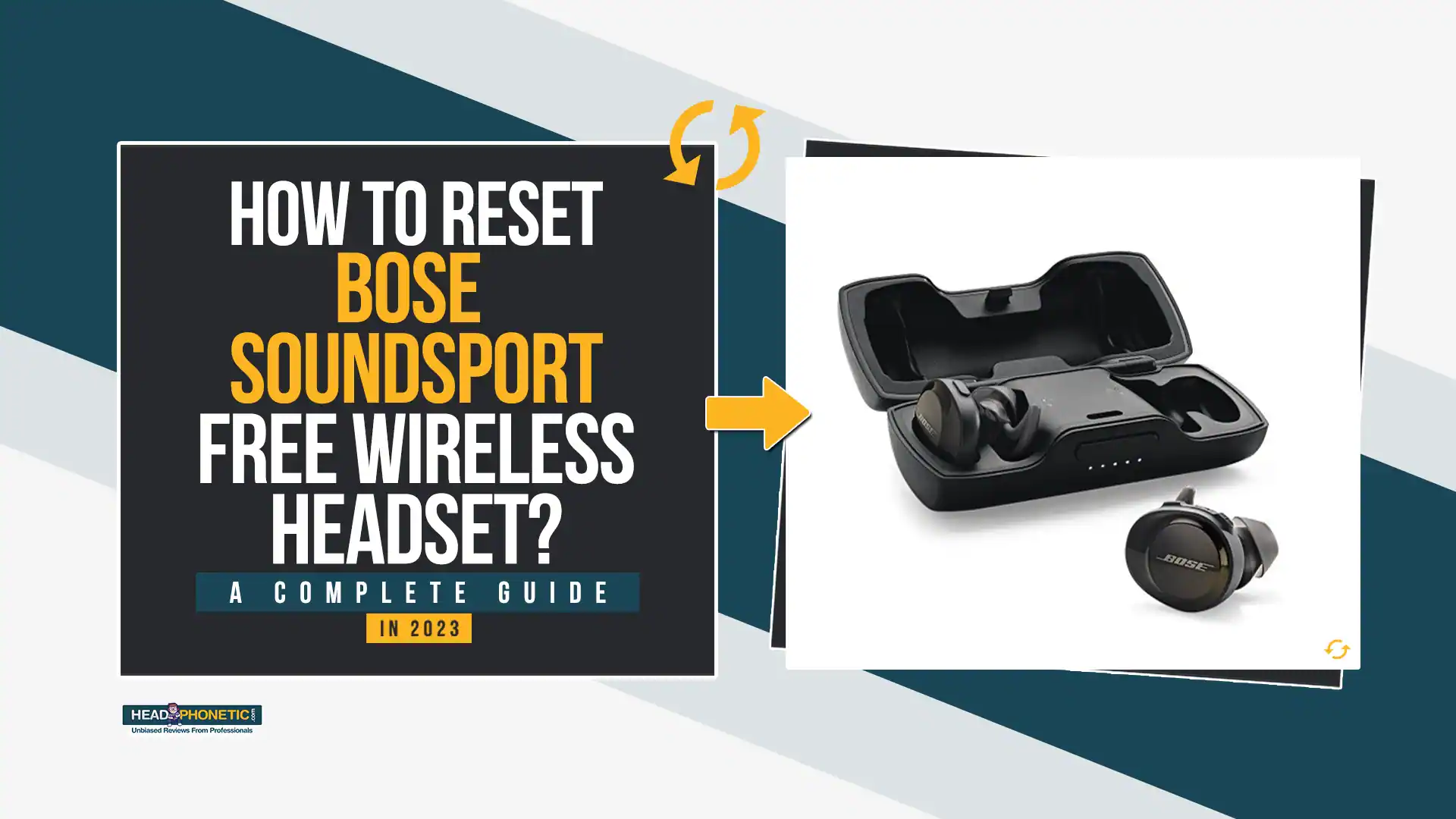
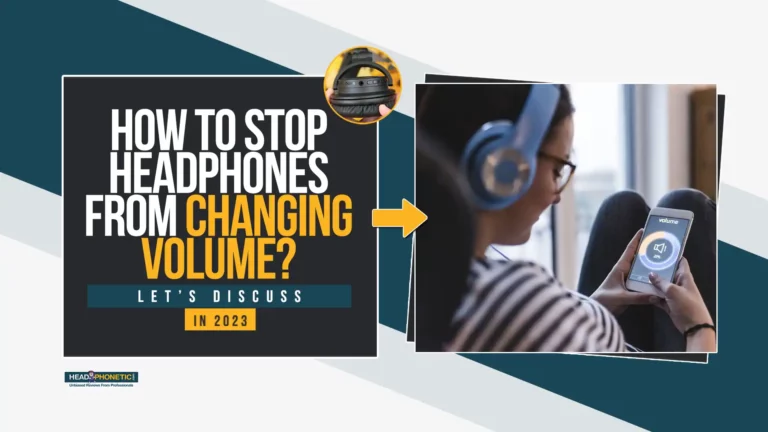
![How To Turn off Beats Flex Headphones [Fixed]](https://headphonetic.com/wp-content/uploads/2023/08/49-How-To-Turn-off-Beats-Flex-Headphones-768x432.webp)



