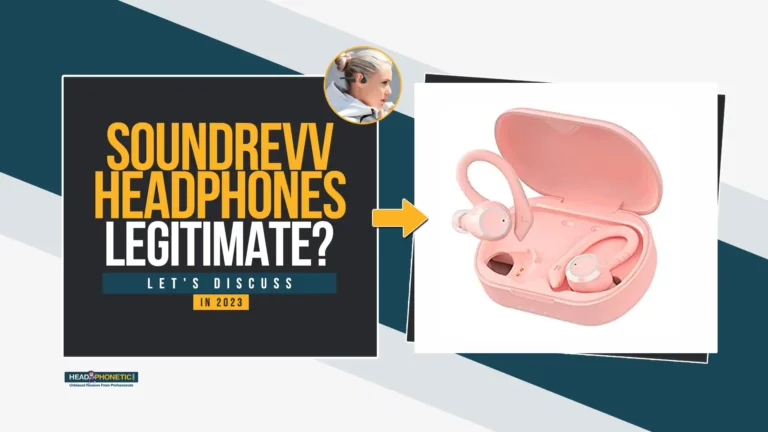10 Proven Fixes To JBL Headphones Keep Turning Off?
Whether you wish to play a video game or listen to your favorite music; JBL headphones aim to offer a great sound experience to its user.
Fret not as this post is created to address the possible causes of this technical issue and help you resolve it. So, without wasting your time, read on and get benefitted why do JBL Headphones Keep Turning Off?
Do You Know?
Several users have been complaining about their device keeps turning on and off automatically – So, you are not alone here!
JBL is undoubtedly one of the known brands for its affordable yet high-quality audio products, including earbuds, subwoofers, speakers, and headphones. Although the company is popular for its subwoofers; however, you can get an amazing range of comfortable, lightweight, and high-quality headphones as well.
10 Fixes To JBL Headphones Keep Turning OFF:
When a JBL Bluetooth headset starts frequently disconnecting without warning, it becomes frustrating especially when you are in the middle of a meeting or listening to something important. However, some common disconnecting issues can be fixed all by yourself. Here’s how:
1. Auto-off Feature:
A majority of JBL headphones feature an auto-off feature that enables when the device is inactive for 10 or more minutes. It automatically turns off the audio equipment when it is not in use to save battery.
Solution
Just hold the power button for a couple of seconds to switch it back on and your headset is good to go.
2. Unstable Bluetooth Connection:
Pairing both devices correctly and keeping them nearby can help in establishing a stable and smooth connection. Moreover, there shouldn’t be any kind of interruptions within the range in the form of other Bluetooth devices.
Solution
Try repairing the headset with the desired device.
Although JBL headphones are usually in ‘ready to pair’ mode as soon as you switch them on. However, if that is not the case, then follow these steps:
1. Press the power button and hold it for five seconds at least.
2. Wait for the LED light to start flashing white and blue indicators, showing that the device is in pairing mode.
3. Go to Your Phone’s Bluetooth settings and select the BT name of the headset from the list of available connections.
4. Enter the pin/password if required, which is usually 0000 or already mentioned.
Once the connection is established, the LED light will turn solid blue. In case the blue light starts blinking, it indicates that the connection is lost and searching for a new network.
3. Battery-Related Issues:
Mostly, when the JBL headset is turned off on its own and you can’t connect it back, then it can be because of a low or drained battery. Besides, a weak battery and its wrong installation can also cause the headphone to turn off unwarned.
Solution
It is suggested to charge the device for at least 2 hours and then try restarting it. If the problem is still there, check if the batteries are properly installed and working. Get the batteries replaced, if needed.
4. Software Bug:
Encountering a software bug is a common issue in electronic devices that can happen overnight, resulting in a corrupted update.
Solution
Restarting the device usually fixes the issue. Hold the power button for a couple of seconds to switch it off and repeat the same process to turn it back on.
In cases it doesn’t work, you would need to update the software.
Downloading and installing software updates on wireless headphones is quite easy.
1. The First step is to install JBL App on your mobile phone either through the Google Play store, Apple App Store or through JBL Official Webpage.
2. Open the App and search for the required headset.
3. Tap on the model to check the information. if the update is available, an orange circle will appear. Click to open and select ‘Install’.
4. Wait for the Restart message and it’s done. Easy!
Remember that you are required to keep your phone near the JBL headset during the entire upgrading process.
5. Driver Issue:
Driver issues can also result in turning off the JBL headphones. It usually happens when the drivers are out of date and need an update.
Solution
If the update doesn’t work, uninstall the audio driver, which can be automatically reinstalled later).
Follow the steps to update the drive.
1. Type device manager in the search bar present on the taskbar and select the keyword from the list.
2. Click on the arrow beside the Sound, video, and game controllers to check the hidden list.
3. Choose the listing for your audio device.
4. Then click on Update driver and select the ‘Search automatically for drivers’ option.
Follow further instructions to proceed.
6. Faulty Hardware:
Hardware issues are common in audio equipment, making them turn off frequently. To figure out whether it needs repair or replacement, you have to seek help from an expert.
Solution
We suggest you contact customer support service and ask for a professional to repair your headset! If that doesn’t help, you can take your device to the nearest service center for further assistance.
7. Wiring fault:
Faulty wiring and problems with components can also disconnect Bluetooth devices. If the damage is minor, you might be able to fix it on your own. However, in other cases, consider professional advice.
8. Multiple Connectivities:
Solution
1. Disconnect other inactive Bluetooth devices on the way, including a smartwatch, laptop, TV, or any other phone within the range.
2. Relocate your audio equipment and pair it again.
3. Wait for a while and reconnect again.
Some JBL headset models may not work well with multiple devices at a time and may cause an interruption in the connection.
9. Try Resetting:
Resetting the headset can solve a lot of common issues that are responsible for turning off your equipment. You can either format the device entirely or just reset the Bluetooth settings.
Solution
> Although the method of resetting the JBL headset may vary in different models; pressing the Power and Play buttons for at least 1 minute works for most of them.
> Another reset method involves pressing the keys Volume and et Volume for over 5 seconds. As a result, the headset will turn off and back on all by itself.
> Re-do the process if it doesn’t work the first time.
When To Reset JBL Headset?
Resetting the JBL headset can solve several issues. For example:
- When a Bluetooth device is not able to find headphones to pair while scanning.
- If there is any other pairing issue.
- When you can hear sound on one side only.
- Headphones keep turning off even when they are fully charged.
- If you experience delayed audio while watching a video or playing a game.
- Usually, software issues are sorted after resetting the device.
What If None Of The Solutions Work?
If nothing works for you, contact JBL customer service for assistance. Meanwhile, you can put your headset on standby mode.
Even if your device doesn’t come under warranty; you should consult JBL after-sales service for a precise diagnosis of your case.
Another option is to contact an independent professional repairer. However, don’t forget to ask for a service quote beforehand. Usually, repairing may cost you more, and getting a new helmet is a wise idea in that case.
Conclusion:
The most unpleasant, frustrating, and annoying experience while enjoying some music or catching up on a lecture is when your headphones disconnect automatically.
This issue is highlighted by JBL headphone users and we have shared some quick solutions to solve the issue. Sometimes the problem is more minor than we think and at times it requires expert advice. The key is to diagnose the issue properly and solve it accordingly.