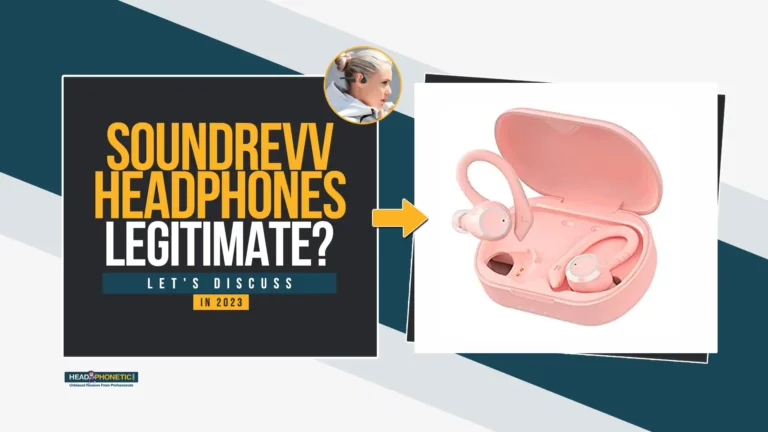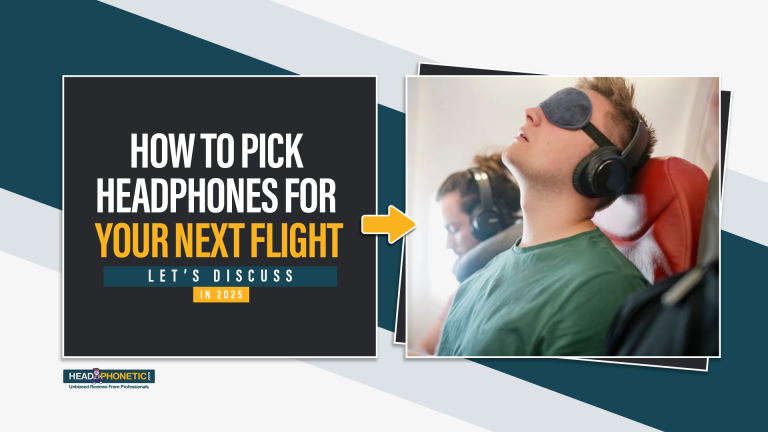How To Connect Sony WF 1000XM4 With [Android+Iphone+Mac+Windows] In 2023
Over the past few months, it’s been interesting to see how wired headphones and Bluetooth earphones compete. In the end, though, Bluetooth earphones came out on top.
| Many brands want to be called the best earbuds in the world, but Sony’s always come out on top. Sony-made earbuds are called WF 1000XM4, and anyone who buys them will not be sorry. Sony WF 1000XM4 is known for many things, like how long the battery lasts, how easy it is to pair with other devices, and how well it prevents noise. Even though it’s easy to pair, you might need some help. |
Let’s get going with our topic: how to connect Sony WF 1000XM4. This topic is for every user, whether an android, iPhone, Mac, or windows.
But if you are facing issues in connecting your Sony WH-1000XM4 headset to Mac? Then you can Learn the correct pairing method and possible causes here.
How to Pair with Android:
The world is full of android users, and we cannot decline the fact that Android is the most straightforward operating system on mobiles. Suppose you purchased your Sony WF 1000XM4 and are now wondering how to connect it the first time with your android phone. We have comprehensively listed the required actions to ensure a convenient connection.
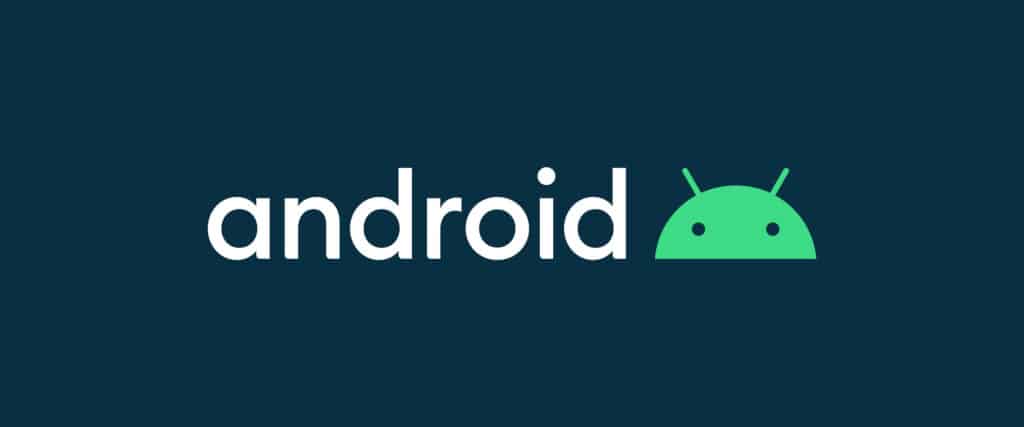
Step 1: Open Settings
Unlock your android device and open settings. In your device, where all the apps are placed, an app named Settings with a gear icon will be available. Click on this Icon, and mobile will open your android settings.
Step 2: Open Bluetooth Settings
Different android phones provide different interfaces for the settings. Usually, if you scroll down a bit, you will see an option for Bluetooth. Click on Bluetooth, and the device will open the interface related to Bluetooth settings.
Step 3: Turn on Bluetooth
When you open Bluetooth settings, the toggle switch for the on/off option will be visible. Click on the button and turn Bluetooth on. When turned on, a traditional sign of Bluetooth will emerge in the top bar.
Step 4: Get Earbuds Out
Get your Sony earbuds out of the charging case and put them in your ears. The right one is in the right ear, and the left is in the left ear.
Step 5: Put Fingers on Them
Put your finger on the earbuds and hold them for five seconds. You will hear the sound of a beep after 5 seconds. This beep shows that the pairing mode of the earbuds has been activated. Now take your fingers off the earbuds and move to the mobile.
Step 6: Select Sony
In your mobile settings of Bluetooth, you will be able to see the list of devices available for pairing. In this list, select Sony WF 1000XM4.
Step 7: Enter Key
This step is not mandatory, but it appears in some conditions. After selecting the Sony as a device, your mobile may ask for a passkey. You can enter 0000 as a key, and it will proceed.
After following all of these steps, your Sony WF 1000XM4 will be paired with your android device, and you can enjoy your music without any inconvenience.
| For your information When you purchase the brand new device, Sony WF 1000XM4, and use it for the first time, it will be ready for pairing. As soon as you get these earbuds out of the charging case, they will sound beep and be ready for pairing but for the first time only. |
How to Pair With iPhone:
iPhone vs. Android battles is a never-ending debate, especially for the fans. Android users have many positives about their Android OS, but iPhone users are too emotionally attached to their iOS setup.

As we all know, iPhone users face many difficulties while using Bluetooth applications. But with our guide in detail, connecting a Bluetooth device to the iPhone will feel like the most straightforward job in the world. When we talk about Bluetooth devices, we cannot leave Sony WF 1000XM4 out of the discussion. Sony WF 1000XM4 is the finest Bluetooth earbuds on the market, and pairing it with your iPhone might sound harsh to you. Sony has produced an incredible setup of Bluetooth in this earphone, and its connection with devices remains very strong.
Here are the steps you should take to conveniently connect your Sony WF 1000XM4 with your iPhone.
Step 1: Open Settings
The first step is very similar to the android device. You need to look for the Settings app on your device. There are two ways to open mobile settings. If you can find the Settings app in its interface, click on it.
You can use your search box if you can’t see any Settings icon. Please search for the settings, and its Icon related to settings will appear. Please open it, and look forward to the next step.
Step 2: Open Bluetooth Settings
The second step is also about looking for the Bluetooth application. In the settings, scroll down and look for Bluetooth. When found, click on it to open the Bluetooth settings.
Step 3: Turn on Bluetooth
After loading the Bluetooth settings interface, you can see the toggle switch for Bluetooth. Click on the switch, and Bluetooth will be turned on.
Step 4: Get Earbuds
Earbuds are always placed in the charging case. In this step, you will get these earbuds out one by one. Get the right one out and put it in your right ear, and vice versa for the left one.
Step 5: Beep Sound
Now turn it on for pairing purposes. For the pairing, first, it needs to be visible for the devices. Put your finger on the earbud for 5 seconds, and it will give you the sound of a beep. Do the same for both earbuds, and they will be ready for pairing.
Step 6: Sony WF 1000XM4
Now turn back to the Bluetooth settings on your iPhone. Make sure your Bluetooth switch is on, and the list of the pairing available devices will be ready to view in this Bluetooth app. Please wait for the Sony WF 1000XM4 to appear as soon as it appears. Click on it for pairing with your Sony WF 1000XM4.
Step 7: Passcode
The seventh step is also the same, but it is optional. You need to press 0000 only if your iPhone asks for the Passcode. Otherwise, it will connect straight away.
Now you can enjoy your music and movies without any hassle. Also, these steps have been compiled most easily to make it convenient for you. You will be able to enjoy this pairing procedure once you have followed it thoroughly.
How To Pair With Mac:
Apple never disappoints us when launching new software. Mac is the official operating system of all the laptops launched by Apple.

One thing is clear. Mac and Windows are two different operating systems. It will take a lot of work for the Windows user to adjust to the different interface of Mac. Mac is known for its technical interface but is lenient in multiple manners. If you are a user of a laptop that a Mac runs, you must be curious about its Bluetooth usage.
We have compiled these steps to allow you to connect any of your Bluetooth devices with MacOS, including Sony WF 1000XM4.
Step 1: Click on Mac Icon
Now the MacOS works quite differently from any OS on this list. First of all, you need to look at the option of System Preferences. For that, you need to click on the Mac icon with the sign of the official Apple logo.
You can find this in the dock. The dock is located at the bottom mostly. You need to look for the official Apple icon in the dock and click it.
Step 2: Click System Preferences
When you click on the mac icon, it will give you a drop-down list of settings. In this list, you need to click on the System Preferences option. Clicking on this option will open a new window of all the settings in your macOS.
Step 3: Click Bluetooth
In this new window, you can see a traditional sign of Bluetooth. As we connect Sony WF 1000XM4 with Bluetooth, you will click on the Bluetooth, and it will open a new window of Bluetooth details.
Step 4: Turn Bluetooth On
In a new window of Bluetooth details, you can see an option to say Turn Bluetooth On at the left side of the window. Click on this option, and it will turn Bluetooth on.
Step 5: Get Earbuds Out
Now move to your Sony WF 1000XM4, get them out of the charging case, and put them in your ears one by one. You must put the right one in your right ear and the left one in your left ear. Now it is time to get them ready for pairing.
Step 6: Activate by Finger
This step is the same for every Operating system pairing because it’s the only way to turn on the earbuds for pairing purposes. Put your finger on the earbud for 5 seconds, and it will be activated with the sound of a beep. This beep sound shows that the earbud is ready to be paired. Do the same procedure for both earbuds.
Step 7: Select Sony WF 1000XM4
In your laptop’s Bluetooth windows, you will see a list of nearby Bluetooth devices available for pairing. In this list, you will see Sony WF 1000XM4 as one of the devices. Click on Sony WF 1000XM4 for pairing.
Step 8: Passcode
This step is optional as it appears for the first time or sometimes only. If your device asks for the security code before parking, you can use 0000 as a passcode.
The pairing procedure of Sony WF 1000XM4 with your Mac has now been completed. You will be able to hear the audio from earbuds saying Paired. It is time to start using these earbuds regularly and enjoy your time with your Sony WF 1000XM4.
How To Pair With Windows:
If we talk about using the Windows Operating System, it is much easier than the macOS. You may need help connecting your Sony WF 1000XM4 using the Bluetooth option on your laptop. All you need to do is follow our steps, which will be paired.

Step 1: Open Search Box
At the left side of your bottom bar, a search option or window icon will be available. After a single click on them, you will see a list of different options and icons. Also, you can open this interface by pressing the simple windows button from the keyboard.
Step 2: Click Settings
The settings option appears at different places according to the windows. All you need to do is to look for the traditional settings icon and click on it; clicking on the settings will open a new window with the complete settings of the system.
Step 3: Open Devices
The system will show multiple categories in a new window, and you need to click on the Devices category. It will take you to the Bluetooth settings by default and without clicking specifically on the Bluetooth option.
Step 4: Turn on Bluetooth
You can click on the toggle switch in this new pop-up window after clicking Devices. Click on the switch to turn Bluetooth on.
Step 5: Get Earbuds Out
Now it’s time to set up your Sony WF 1000XM4. Get your earbuds out of the charging case. Please put them in your ears one by one. Put the right one on the right side and vice versa for the left one.
Step 6: Turn on Earbuds
Now it is the signature procedure provided by Sony to turn on the earbuds. Put your finger on the earbud and press it for five seconds. It will be ready for pairing with the sound of a beep. It will help if you do the same for both sides of the earbuds.
Step 7: Add Device
Move back to your windows OS and click on the Add device option. When you click on the add device, you will see three different options, and one of them will be Bluetooth. You are supposed to click on the Bluetooth option in this list.
Step 8: Select Sony WF 1000XM4
Clicking on the Bluetooth option will take you to the available Bluetooth devices. These are the nearby devices available for pairing. One of them will be the Sony WF 1000XM4. Click on Sony WF 1000XM4 to pair it with your system.
Step 9: Passcode
The last step is the same for all devices and is also optional. It isn’t mandatory, but your system might ask for a passcode of four digits. You are supposed to write 0000 in this Passcode.
Now the steps have been completed, and you can hear the sound in earbuds saying paired. It is high time to enjoy music with this incredible piece of earbuds.
| For your information Sony WF 1000XM4 earbuds are the smartest of all the devices on the market. They can remember the devices up to 8. It means that once you have added it to your mobile or laptop, it will pair automatically next time. And it remembers eight of your mobile phones and laptops in total. For the ninth device, you need to do that procedure again. |
How To Connect Sony WF 1000XM4 Using NFC?
Sony is known for many of its incredible features in its devices. One of these features is called NFC.
NFC, or Near Field Communication, is a Bluetooth-type connecting feature on some devices. Sony has this feature in every one of its devices, including phones. Nowadays, almost every newly launched device comes with NFC features, not just Sony. NFC is known for its easy and quick connection if both devices have NFC.
You might be thinking about connecting your mobile with Sony WF 1000XM4 using NFC, so we have compiled the steps to make it easy. Sony WF 1000XM4 works as a Bluetooth shortcut when used as NFC.
Step 1: Open Settings
Look for the traditional settings icon of small gear in your mobile phone. Click on it to open settings and look for NFC.
Step 2: Select NFC
Finding the NFC option might take a lot of work for you. It is available in different places. If you scroll down in the list, you may see NFC. If not, it must be available in the options of Devices or Connection Preferences. The easiest way to turn on NFC is by searching in the settings. Most of the settings apps have their search engine. Write NFC, and you will find it easily. Now turn on the toggle switch of NFC.
Step 3: Get Earbuds Out
Please take your Sony WF 1000XM4 earbuds from the charging case and prepare them for pairing. After pressing the finger on them for five seconds, a beep sound will tell you they are ready.
Step 4: Join NFC
This step is the most important. The NFC button is available with the N logo on the charging case. You need to keep the mobile device’s N logo with a charging case logo. You must place it within 4 centimeters. It will start pairing using NFC, and the beep sound with NFC-paired notification on the phone will appear.
Now your mobile has appeared using NFC with Sony WF 1000XM4. It will give you an incredible listening experience using NFC.
FAQ’S:
- Can Sony WF-1000XM4 Connect to multiple devices?
Sony WF-1000XM4 can pair 8 devices in its memory. Unless you reset its memory, it will remember the eight devices. Also, if we forget it from one of the mobiles, it will delete that device from memory.
- Can you use Sony WF 1000xm4 with an Android phone?
Sony WF 1000xm4 can connect to all operating systems, including Android and iPhones. You can turn its pairing on and connect it as you connect any other Bluetooth device. We have provided the steps to follow in this post for your convenience.
- What is One-touch connection switching?
Sony is known for its unique features, and One Touch Connection Switching is one of them. If your device connects using the NFC feature, the already-developed connection of earbuds with any Bluetooth device will be automatically terminated. It is called One Touch Connection Switching.
- How do I make my Sony WF-1000XM4 discoverable?
It’s quite an easy process. Get your earbuds out of the charging case and put them in your ears. Now put your finger on it one by one for five seconds, and you will hear the beep sound. A beep sound indicates that it is ready to be paired.
- Why won’t my Sony WF 1000XM4 Connect?
Connecting Sony WF 1000XM4 is quite an easy job. The only reason your earbuds can’t connect to your device might be the charging or airplane mode. Check if your earbuds are sufficiently charged. Also, please turn off your airplane mode, as it disconnects every connection.
Final Words:
Sony WF-1000xm4 is a great set of headphones but connecting them with other devices requires some extra effort! So, In this article, we have covered how to connect Sony wf-1000xm4 with different devices! If you like this article, You can share it with others as well!